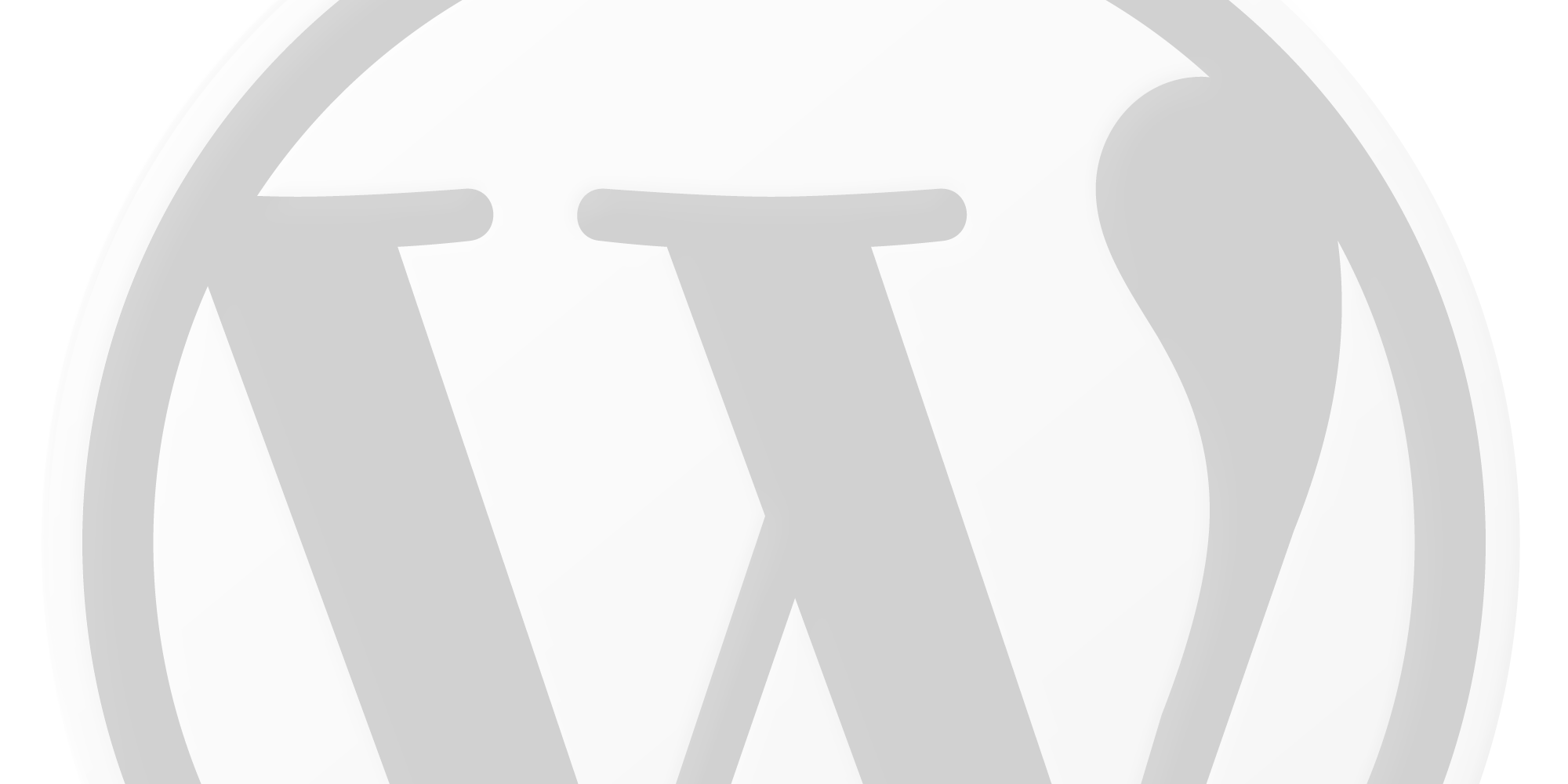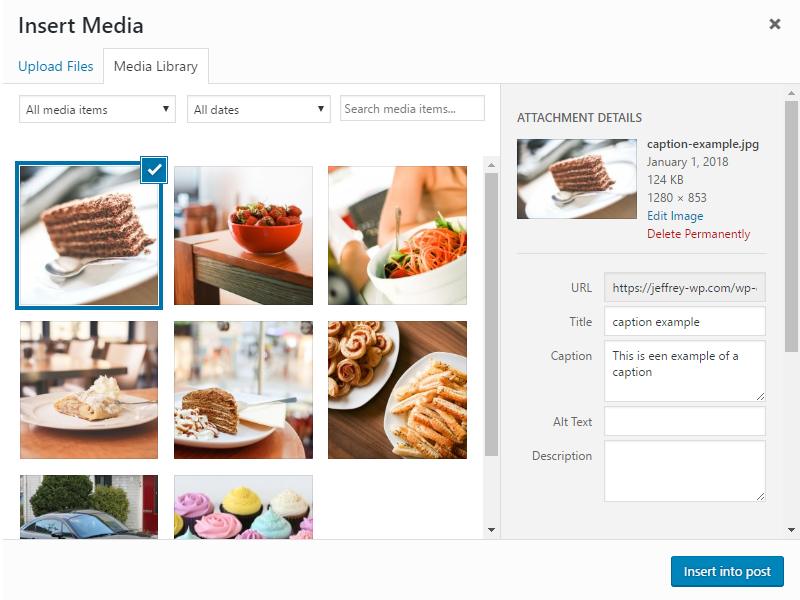Enhanced Media Library Pro doesn’t support WordPress 5.3 and up. A good alternative is Media Library Categories Premium. All your categories and assignments can be migrated.
How to migrate from Enhanced Media Library (Pro)?
- Get the custom taxonomy from EML. Go to Settings → Media → Media Taxonomies. Look for the field Taxonomy Name the default value is media_category.
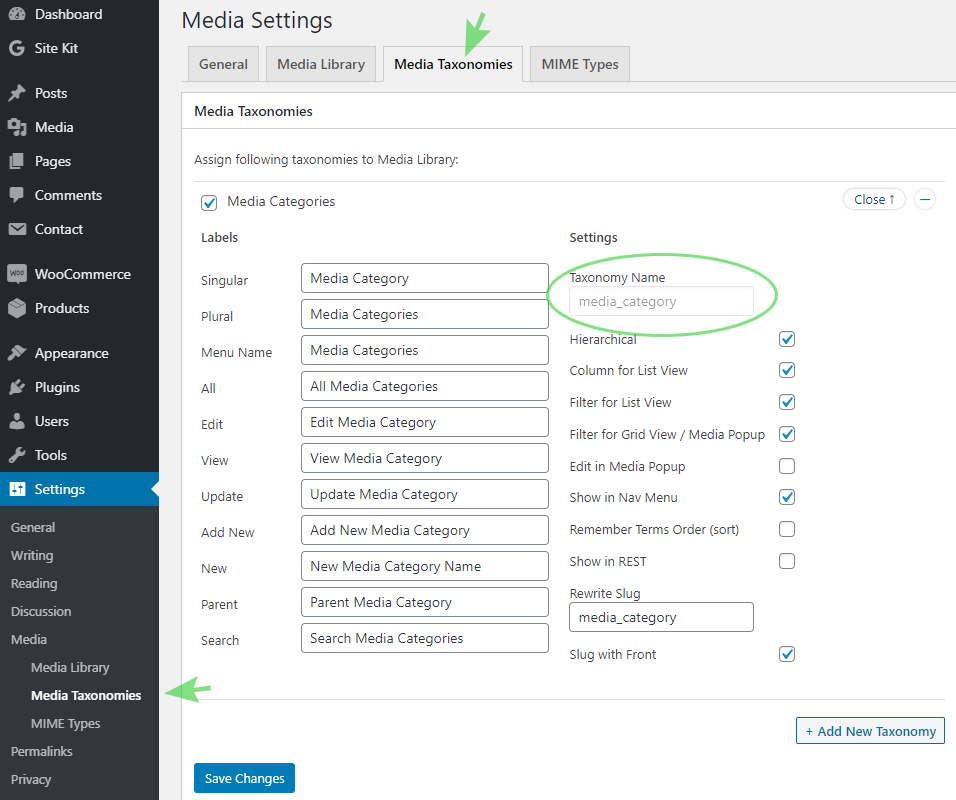
- Install and activate Media Library Categories Premium.
- In Media Library Categories Premium separate the media categories from the default WordPress categories through an user interface located under Settings → Media. In the field ‘Custom taxonomy slug’ add the same taxony name as used in Enhanced Media Library and save the changes.
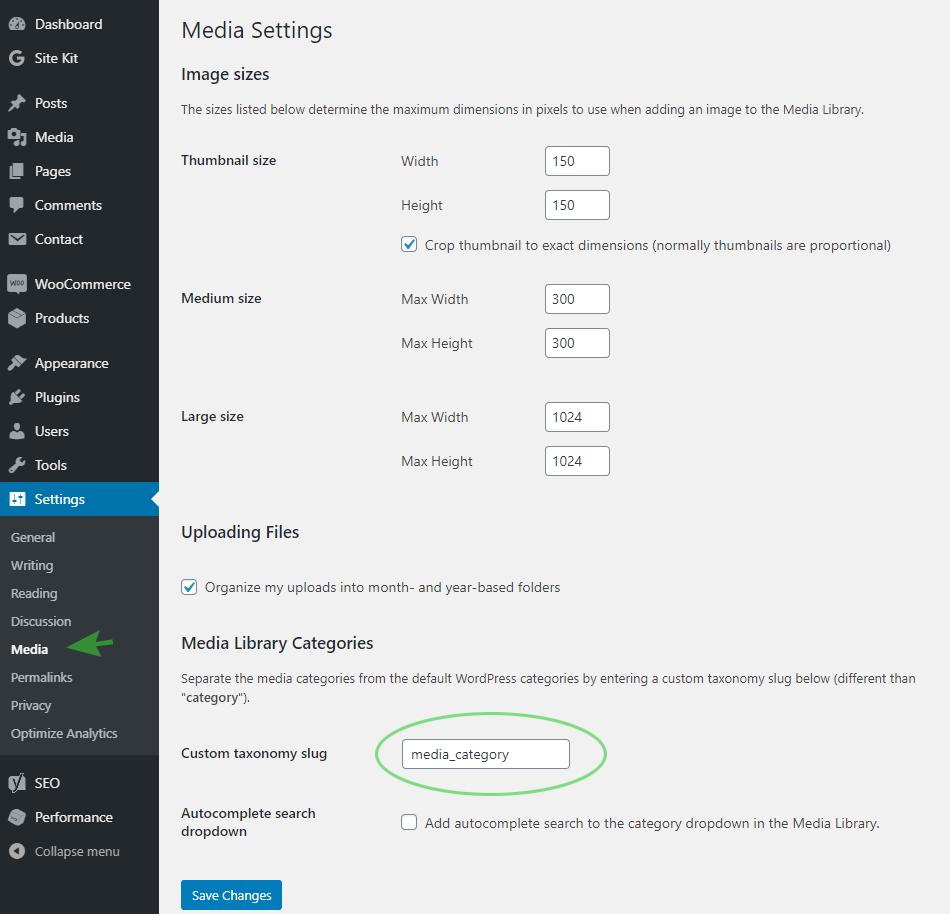
- Disable (and remove) Enhanced Media Library (Pro).
Try Media Library Categories Premium – 100% money back guarantee.